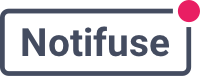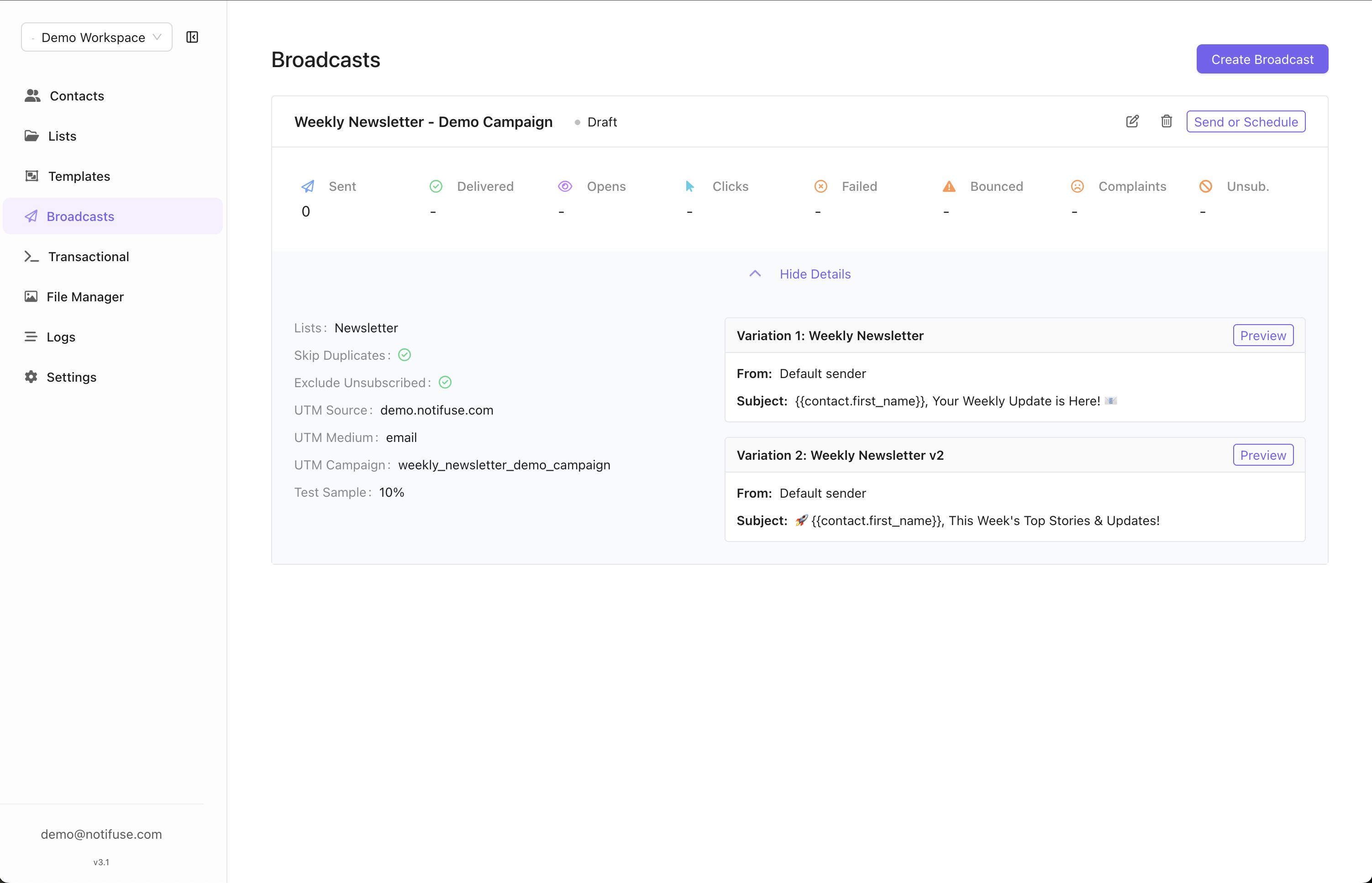
Audience Targeting
Broadcast campaigns offer flexible audience targeting through both contact lists and dynamic segments, allowing you to reach the right people with precision.Send to Multiple Lists
- Multiple Selection: Choose multiple contact lists for a single campaign
- Duplicate Prevention: Automatically skips duplicate email addresses across lists
- Unified Audience: Combines all selected lists into one targeted campaign
Segment Filters
Apply dynamic segment filters to further refine your broadcast audience based on contact properties and behavior:- Property-Based Filtering: Target contacts by
lifetime_value,orders_count, location, or any custom fields - Behavioral Filtering: Reach contacts based on email engagement (opens, clicks, bounces)
- Combined Filters: Use multiple segment conditions with AND/OR logic for precise targeting
- Real-Time Updates: Segment membership is evaluated at send time, ensuring accuracy
- List + Segment: Combine list selection with segment filters for maximum targeting precision
Segment Filter Examples
- High-Value Customers: Send to “All Customers” list + segment filter for
lifetime_value >= 1000 - Re-engagement: Target “Newsletter” list + segment for contacts who haven’t opened emails in 90 days
- Geographic Campaigns: Use “All Contacts” + segment filter for
country = "US"ANDstate = "California" - Purchase Behavior: Target segments with
orders_count >= 3to reward loyal customers
A/B Testing
Optimize your campaigns by testing different variations with your audience.Test Setup
- Sample Size: Test variations on a percentage of your total recipients
- Multiple Variations: Create different subject lines, content, or templates
- Control Groups: Automatically split your test audience evenly
Winner Selection
Manual Selection
- Review Results: Analyze performance metrics for each variation
- Choose Winner: Manually select the best-performing variation
- Send to Remaining: Deploy the winning variation to the rest of your audience
Automatic Selection
Configure automatic winner selection based on performance metrics: Open Rate Winner- Metric: Highest email open rate percentage
- Time Period: Set a specific duration (e.g., 2 hours, 24 hours)
- Auto-Deploy: Automatically send winning variation after the period
- Metric: Highest click-through rate percentage
- Time Period: Set a specific duration for evaluation
- Auto-Deploy: Automatically send winning variation after the period
A/B Testing Example
- Create campaign with 2 subject line variations
- Set test sample to 20% of your audience
- Configure automatic winner selection based on open rate after 4 hours
- System automatically sends winning variation to remaining 80%
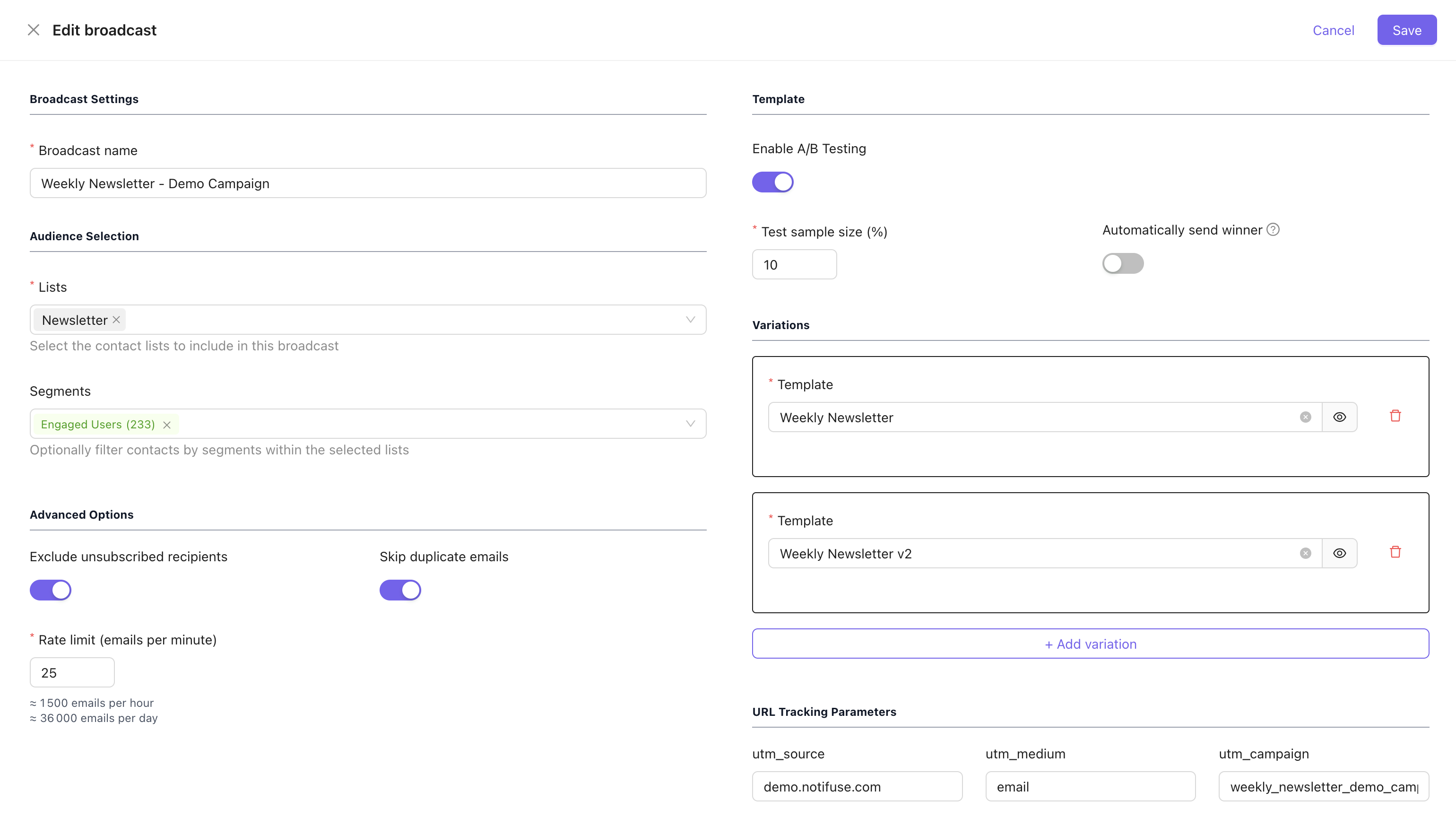
UTM Tracking
Automatic UTM Parameters
All external links in your email templates automatically receive UTM parameters for comprehensive tracking:- utm_source: Identifies the email source
- utm_medium: Set to “email” for all broadcast campaigns
- utm_campaign: Uses your campaign name for tracking
- utm_content: Automatically set to the template ID for content identification
Example UTM Implementation
Original Link:https://yourwebsite.com/products
With UTM Parameters:
Analytics Integration
- Google Analytics: Track email performance in your analytics dashboard
- Campaign Attribution: Understand which emails drive website traffic and conversions
- ROI Measurement: Calculate campaign effectiveness and return on investment
Scheduling Options
Manual Sending
- Immediate Delivery: Send your campaign right away
- Review Before Send: Final review and approval before deployment
- Real-time Monitoring: Track delivery and engagement as it happens
Scheduled Sending
- Date & Time Selection: Choose specific delivery date and time
- Timezone Awareness: Respects your workspace timezone settings
- Advance Planning: Schedule campaigns days or weeks in advance
- Modification Window: Edit or cancel scheduled campaigns before send time
Scheduling Best Practices
- Optimal Timing: Schedule for when your audience is most active
- Time Zone Considerations: Consider your audience’s geographic distribution
- Avoid Peak Times: Prevent delivery during holidays or industry-specific busy periods
Campaign Workflow
- Create Campaign: Set name, description, and goals
- Select Audience: Choose target contact lists and apply segment filters (duplicates automatically removed)
- Choose Template: Select and customize your email template
- Configure A/B Testing: Set up variations and winner selection criteria (optional)
- Review Settings: Confirm audience size, UTM parameters, and schedule
- Send or Schedule: Deploy immediately or schedule for later delivery
- Monitor Results: Track delivery, opens, clicks, and conversions
Transmission Failure Handling
Circuit Breaker Protection
Notifuse includes built-in protection against email delivery issues through a circuit breaker mechanism:- Failure Threshold: After 5 consecutive transmission failures, the circuit breaker automatically pauses the broadcast
- Automatic Pause: The broadcast status changes to “Paused” with a clear reason indicating the circuit breaker was triggered
- Immediate Protection: This prevents further failed attempts and protects your sender reputation
Failed Message Behavior
When the circuit breaker triggers:- Failed Messages: The 5 recipients that caused the failures are marked as “failed” in the Message History Logs
- No Automatic Retry: These failed messages will NOT be retried when the broadcast resumes
- Permanent Failure: The affected recipients will not receive the message for this campaign
Manual Resume Required
- Manual Intervention: Broadcasts paused by the circuit breaker must be manually resumed from the UI
- Root Cause Analysis: Before resuming, investigate and resolve the underlying delivery issues
- Fresh Start: When resumed, the broadcast continues from where it left off, skipping the previously failed messages
Common Failure Scenarios
Circuit breaker activation typically occurs due to:- Email Provider Issues: Temporary outages or rate limit exceeded
- Authentication Problems: Invalid API keys or credentials
- Configuration Errors: Incorrect SMTP settings or provider configuration
- Reputation Issues: High bounce rates or spam complaints
Recovery Steps
- Check Message History Logs to identify the specific failure reasons
- Resolve the underlying issue (fix credentials, contact provider, etc.)
- Resume the broadcast manually from the campaign interface
- Monitor closely to ensure successful delivery continues
Best Practices
- List Segmentation: Use multiple targeted lists rather than one large list
- A/B Testing: Always test subject lines and content for better engagement
- UTM Consistency: Use consistent campaign naming for better analytics tracking
- Schedule Strategically: Time your sends for maximum audience engagement
- Monitor Performance: Review metrics to improve future campaigns
- Provider Monitoring: Keep an eye on your email provider status and limits
- Test Campaigns: Send test campaigns to verify configuration before large broadcasts