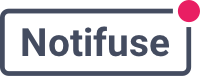Prerequisites
Before you begin, make sure you have:- A Notifuse workspace set up
- Basic understanding of HTML/JavaScript
- Access to your website or application where you want to embed the form
Step 1: Create a Contact List
First, create a dedicated list for your newsletter subscribers:- Navigate to Lists in your Notifuse dashboard
- Click Create New List
- Name your list (e.g., “Newsletter Subscribers”)
- Add a description and save
Step 2: Generate a Complete Working Example
Instead of manually coding the form, you can use AI to generate a complete, working example: 📝 Generate with ChatGPT 📝 Generate with Claude.ai Copy and paste this prompt to either AI assistant:Step 3: API Integration (Manual Implementation)
Note: This step is only for those who didn’t use the AI prompt above. If you used the AI prompt, your form should already have the correct API integration. For manual implementation, use the Notifuse/subscribe endpoint to handle newsletter subscriptions. This is a public endpoint that doesn’t require authentication:
YOUR_NOTIFUSE_DOMAIN: Your unique Notifuse domain (e.g.,demo.notifuse.com)YOUR_WORKSPACE_ID: Your workspace IDYOUR_LIST_ID: The ID of your newsletter list
Step 5: Testing Your Form
- Test the form with a valid email address
- Check your Notifuse dashboard to confirm the contact was added to your list
- If the list has double opt-in enabled, check that confirmation emails are sent
Best Practices
- Double Opt-in: Enable double opt-in on your lists for better engagement and compliance
- Privacy Compliance: Add links to your privacy policy and terms of service
- Error Handling: Provide clear error messages for different scenarios
- Mobile Responsive: Ensure your form works well on all devices
- Public Lists: Make sure your list is marked as “public” to allow subscriptions via the
/subscribeendpoint
Troubleshooting
Common Issues
“list is not public” Error: Ensure your list is configured as public in your Notifuse dashboard. “invalid contact: invalid email format” Error: Check that email validation is working correctly on the frontend. Network Errors: Verify thatYOUR_NOTIFUSE_DOMAIN is correct and accessible.
CORS Errors: The /subscribe endpoint supports CORS, but make sure you’re using the correct domain.
Next Steps
Once your newsletter form is working:- Create welcome email templates for new subscribers
- Set up automated welcome campaigns
- Design regular newsletter broadcasts
- Monitor subscription analytics in your Notifuse dashboard